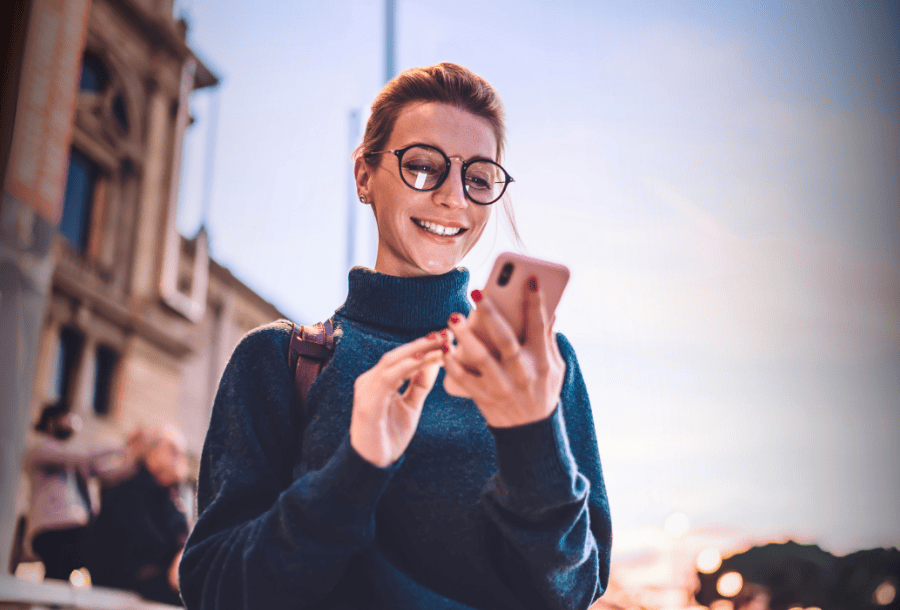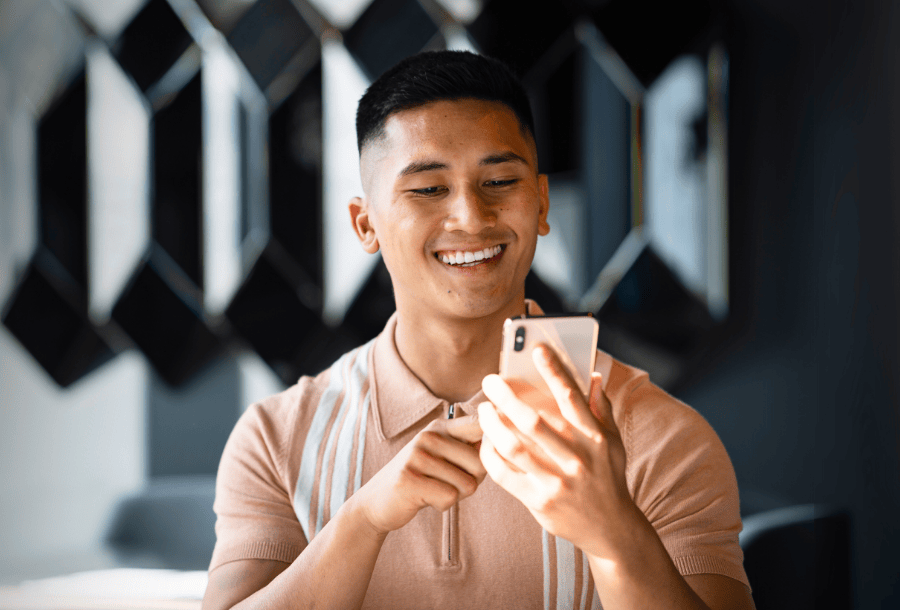Contact Us
Bank Routing Number
107001481
Bank by Mail/General Mail
PO Box 26458
Kansas City, MO 64196
Deposit Only Mailbox
PO Box 26744
Kansas City, MO 64196
Phone Number
1-877-712-2265
Download our app
Access your
accounts here.
accounts here.
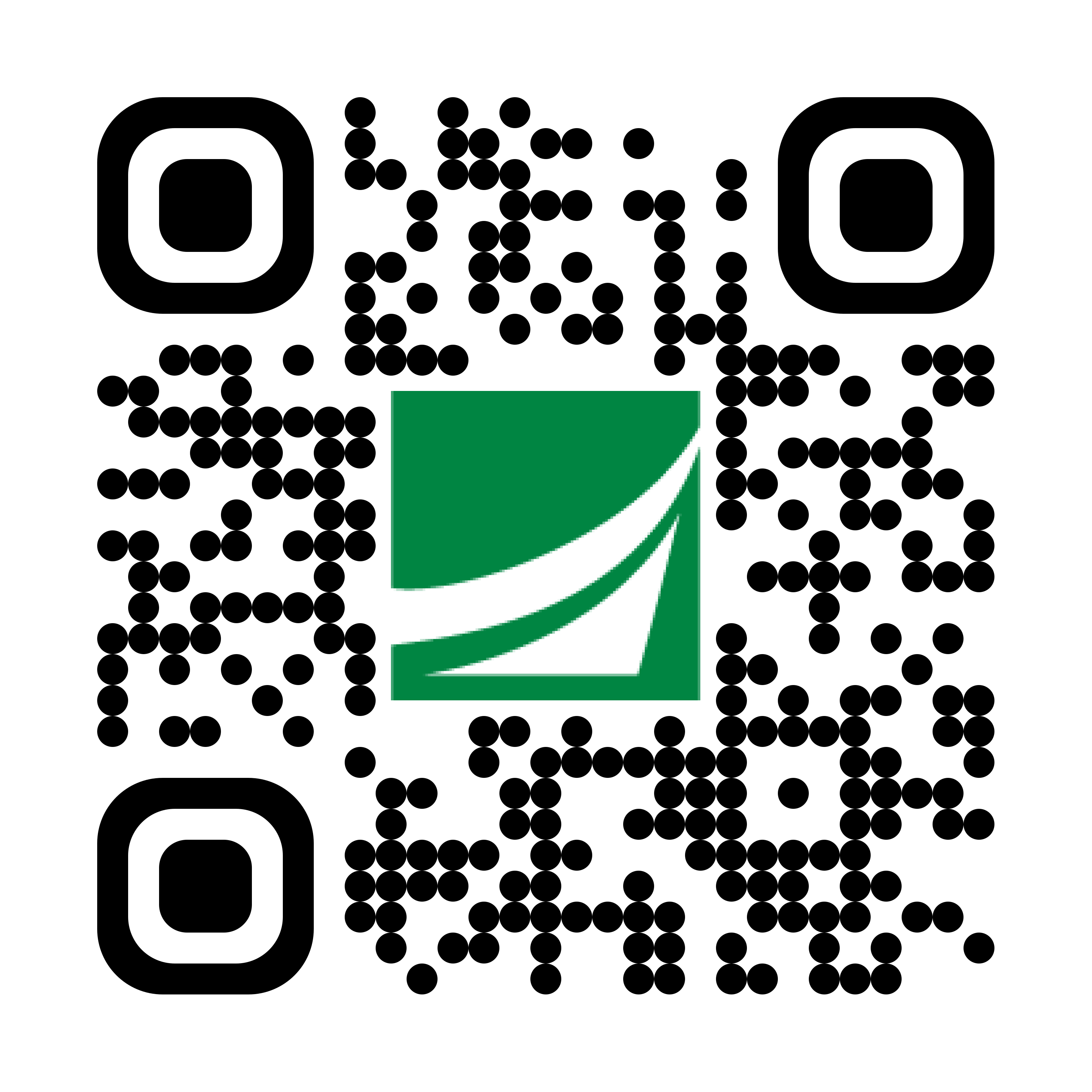
Grab your phone and scan the code to download!
featured
2025-10-22
Digital Banking
published
2-minute
How to Set Up Your Digital Wallet

-
-
We’ve all had that moment in the checkout line, digging through our bags or patting down every pocket, just trying to find our wallet. But these days, we don’t always need to carry it! What if your next payment could be as simple as tapping your phone? That’s where digital wallets come in. It’s an easy way to handle every transaction from your smartphone. So, what is a digital wallet? This guide explains the digital wallet meaning and how to set up a digital wallet on your device.
What is a Digital Wallet?
A digital wallet (sometimes called a “mobile wallet”) is a secure app that stores your payment cards on your smartphone, smartwatch, or other mobile device. It’s basically a virtual version of your wallet—only smarter and always within reach.
With a digital wallet, you can add your credit cards, debit cards, and even loyalty cards to one spot. This makes it easy to pay quickly in stores, or you can breeze through online checkouts without entering your card details every time.
You may be familiar with Apple Pay, Google Pay, and Samsung Pay. These popular digital wallet services offer fast, contactless payments through your phone—whether you’re using an Apple Mobile Wallet, a Google Digital Wallet, or a Samsung Wallet.
Why use a digital wallet/mobile wallet app?
- Speed: Pay in seconds without searching for your card.
- Flexibility: You can store multiple digital credit cards and debit cards in one place.
- Contactless Payment: Provides a safer, cleaner way to pay—especially in busy public places.
- Security: Your card number isn’t shared with merchants.
- Convenience: No need to manually enter payment info for online purchases.
From in-store checkouts to online purchases, your mobile wallet card is always ready when you are!
How to Set Up Apple Digital Wallet on iPhone (Apple Pay)
Ready to set up your Apple Wallet? Follow these steps to add your debit or credit card to Apple Pay:
- STEP 1: Open the Wallet app on your iPhone.
- STEP 2: Tap the + button in the top-right corner.
- STEP 3: Select Debit or Credit Card > Continue.
- STEP 4: Then, tap or hold your card close to your iPhone to connect.
ALTERNATIVE: You can type the details yourself. Just select Enter Card Details Manually (listed at the bottom). - STEP 5: Follow the prompts to verify the card with your bank.
How to Set Up Google Digital Wallet on Phone (Google Pay)
Using an Android device? Here’s how to get started with the Google Wallet app:
- STEP 1: Open the Google Wallet app.
- STEP 2: At the bottom, tap the + button.
- STEP 3: In Add to Wallet, choose Payment Card.
- STEP 4: Select New Credit or Debit Card, or pick one from your Google Account
- STEP 5: Enter card details manually or select Scan Your Card.
- STEP 6: At the bottom, tap Save and Continue.
- STEP 7: Read the Issuer Terms, then Accept.
- STEP 8: Complete the verification steps required by your bank.
How to Set Up Samsung Digital Wallet on Phone (Samsung Pay)
And Samsung users, we didn’t forget about you! Follow these steps:
- STEP 1: Open your Samsung Wallet app.
- STEP 2: If this is your first time using the app, sign in to your Samsung account.
- STEP 3: At the bottom, select Quick Access.
- STEP 4: Tap the + button at the top.
- STEP 5: In the Add menu, select Payment Cards > Add Credit or Debit Card.
- STEP 6: Use your device camera to scan card.
ALTERNATIVE: Type the details yourself by choosing Add Card Manually.
Enter card details manually or select Scan Your Card.
- STEP 7: Tap Next.
- STEP 8: Verify your card through your bank by following instructions.
You are now ready to use your phone to pay wherever contactless payments are accepted!
Use Your Digital Wallet with Academy Bank
Your digital wallet is only as good as the cards you add to it. Luckily, Academy Bank credit cards and debit cards are fully compatible with ALL major digital wallet services, including Apple Pay, Google Pay, and Samsung Wallet (plus many others)! Therefore, you can leave your physical wallet behind and enjoy faster, safer payments wherever life takes you.
Ready to give it a try? Visit our digital wallet page and add your Academy Bank card to your wallet today!
Message and data rates from your mobile carrier may apply.