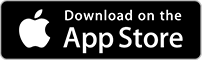Contact Us
Bank Routing Number
107001481
Bank by Mail/General Mail
PO Box 26458
Kansas City, MO 64196
Deposit Only Mailbox
PO Box 26744
Kansas City, MO 64196
Phone Number
1-877-712-2265
Download our app
Access your
accounts here.
accounts here.
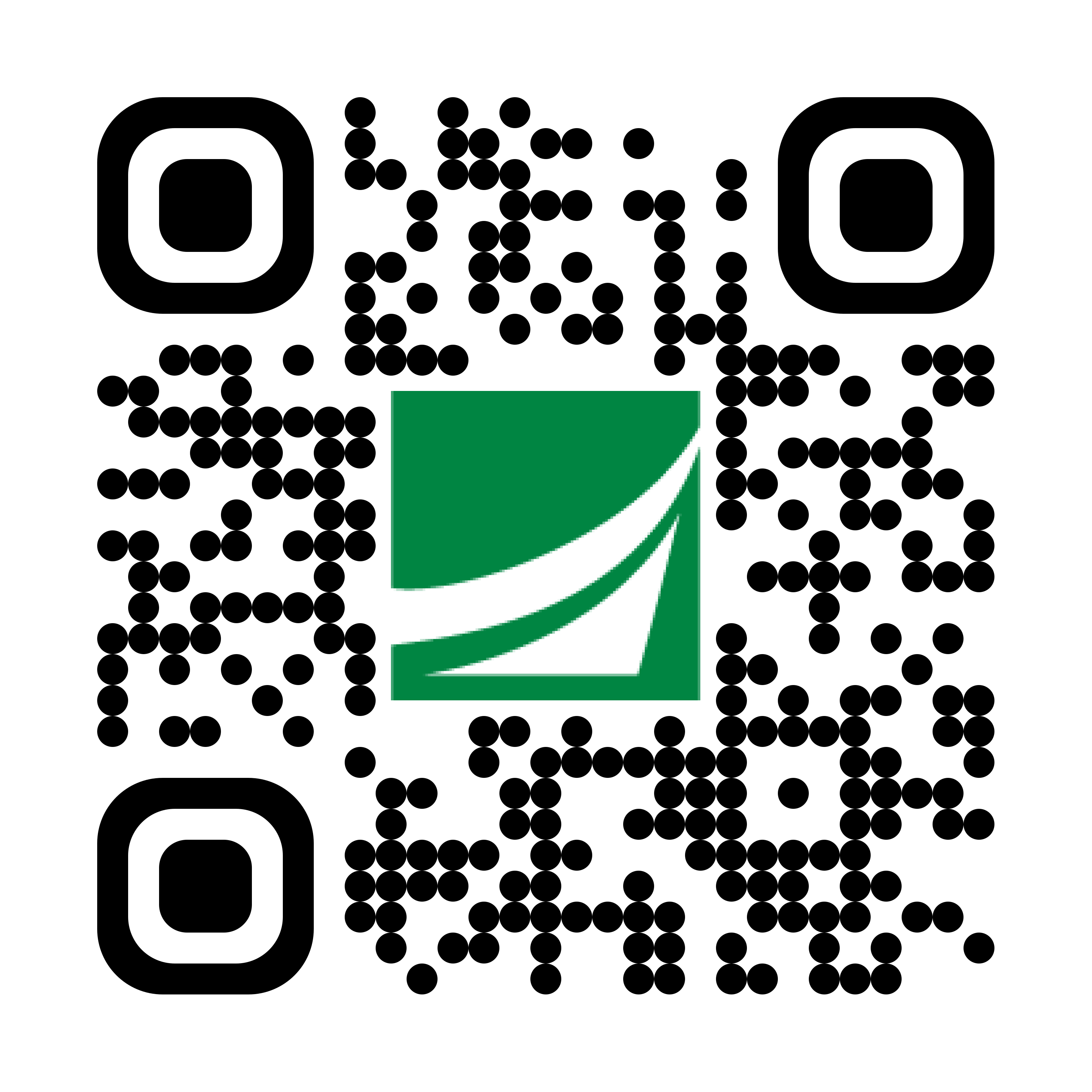
Grab your phone and scan the code to download!

Mobile & Online Banking
Our Mobile & Online Banking offer a convenient Digital Banking experience. Bank as you go and access your account 24/7 from anywhere.
Bank anytime, anywhere, on any device
- Streamlined Access - A more intuitive experience that works similarly across all devices -- mobile, tablet, or desktop.
- Enhanced Alerts - Set up, customize and manage alerts the way you want with ease.1
- Mobile Deposit - Deposit checks for free in a snap, safely and securely from a mobile device.2 Available on iPhone or Android.
- New Payment Tools - Move money to your other accounts through customer-to-customer transfers. Use Pay Bills to schedule and send payments. Plus, we’ve partnered with Zelle® so you can easily send and receive money from friends, family, and others you trust.3 Learn more about Zelle.
- Secure Messaging - Reach us for questions about your account on any device through secure messaging.1
Reset Your Password
- Go to the Login button on academybank.com or our mobile app.
- Click or tap Forgot your password? Enter your login ID.
- Click or tap Submit.
- Click or tap one of the contact methods on file for you. You will receive a code via the contact method that you select.
- On the Secure Access Code page, enter the code and click or tap Submit. (Note: If you close out of a session after receiving a secure access code, but before you enter it in the application and open it quickly, click or tap I already have a Secure Access Code.)
- Enter your new password.
- Re-enter the password in the Confirm Password field.
- Click or tap Submit. (Note: If the Remember Me check box is selected, it blocks you from entering a different login.
Biometrics is available for fingerprint or facial recognition on your device. Please be sure to enable this feature first on your smartphone or tablet. Passcode allows you to enter a passcode for authenticating your Mobile Banking session instead of your login ID and password.
Set Up Account Alerts
- Go to the Login button on academybank.com or access your account through the app.
- Go to Settings, then Banking Alerts, and select New Alert.
- Then choose Account Alerts, History Alerts, or Online Transaction Alerts.
- Select if you want to receive the alerts by email, text, voice call, and more.
Mobile Deposit
If you are already enrolled in Digital Banking and have the Mobile app:
- On the Home page, tap Deposit a Check.
- On the Deposit Check page, select the account and enter the Amount. Follow the instructions on the screen.
- Be sure to endorse the back of your check with: For mobile deposit only at Academy Bank. Include your signature and account number.
- On the Image Capture page: use your device to take a picture of the front and back of the check. Guides on the screen help you align the check for the image.
- Select Submit Deposit.
- Tap Close. The check appears in the submitted list in the Deposit Check History list.
eStatements
It’s a safer, faster, more convenient way to access and organize your statements. It’s free and easy to sign up. Access the Academy Bank Mobile App to get started.
For more information, call or visit a branch for assistance.
For Mobile Banking like a Pro
1 Message and data rates charged by your mobile phone carrier may apply.
2 Deposits are subject to verification and not available for immediate withdrawal.
3 Zelle and the Zelle related marks are wholly owned by Early Warning Services, LLC and are used herein under license.