
Contact Us
Bank Routing Number
107001481
Bank by Mail/General Mail
PO Box 26458
Kansas City, MO 64196
Deposit Only Mailbox
PO Box 26744
Kansas City, MO 64196
Phone Number
1-877-712-2265
Download our app
Access your
accounts here.
accounts here.
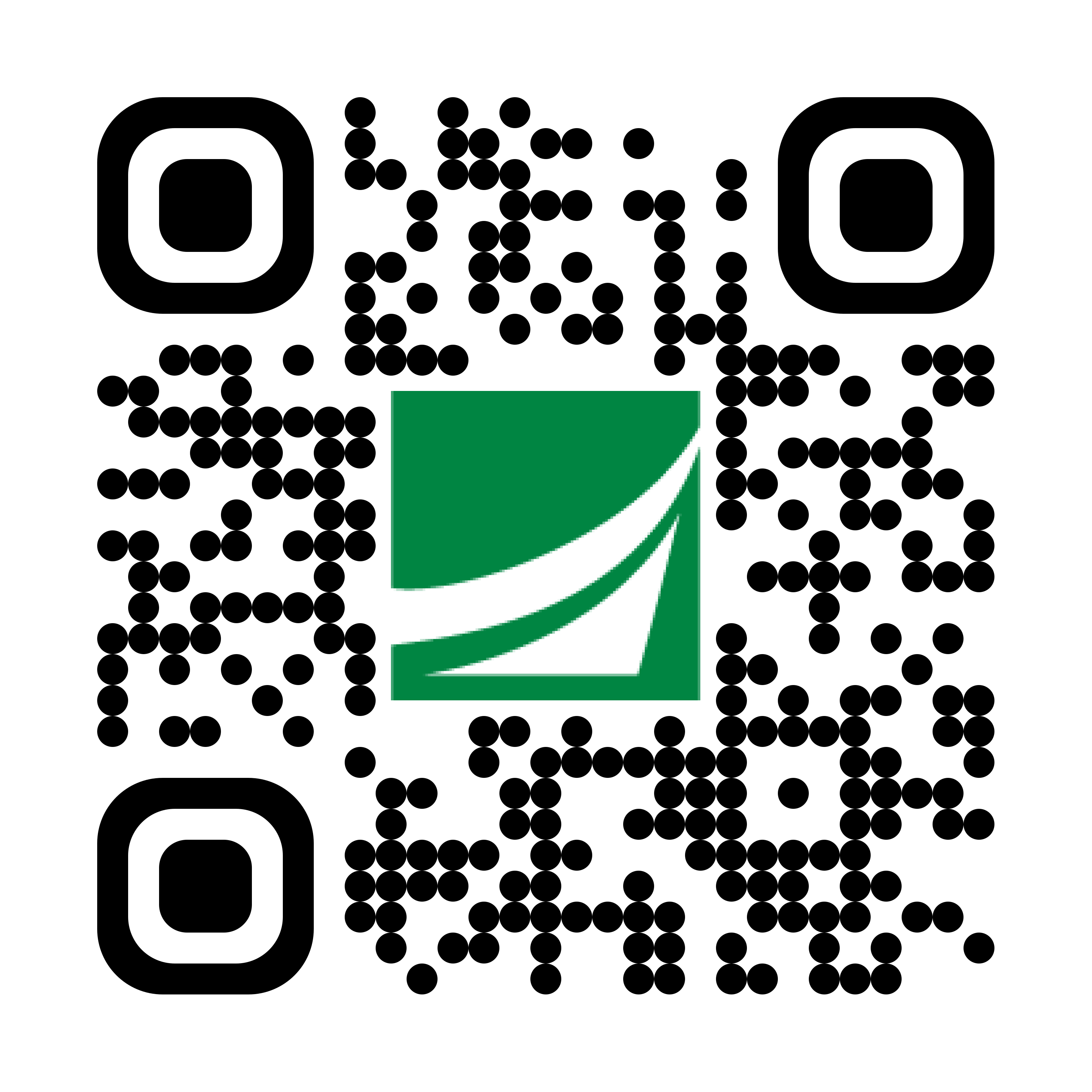
Grab your phone and scan the code to download!
not featured
2021-03-03
Digital Banking
published
Academy Bank Digital Banking Account Security Features
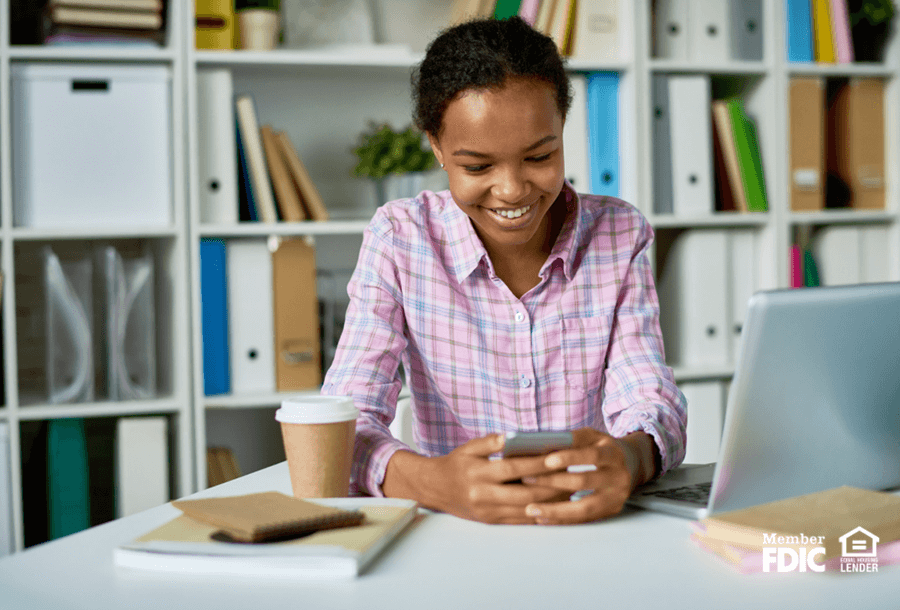
-
-
Digital banking is here at Academy Bank, and we’re excited to share all the great features designed to make our valued customers’ lives easier. From mobile deposit, to streamlined access, enhanced alerts, secure messaging, new payment tools and more. And it’s all available online, whether you prefer to access your bank account information from your computer, tablet or smartphone.
However, as with anything in life, there’s often a learning period or time of adjustment when it comes to making a change. And you may be wondering: Just how secure is it to have all your banking information on your phone or tablet? It’s a valid question. But by taking some time to learn about what digital banking can do for you and its built-in security features, you may feel more comfortable.
The Importance of Account Alerts
Account alerts are one advantage of Digital Banking that can contribute to account security in a variety of ways. With account alerts, you can get real-time updates about the status of your bank account activity which can help you to stay in control of your finances.
There are several uses for account alerts. For example, you can set up an account alert to notify you when your account balance drops below a certain level. That way, you may be less likely to overdraw your account, which often leads to pesky overdraft fees. This type of account alert can help you keep money in your pocket.
But account alerts can also help protect you from fraud and cybercriminals. Imagine a situation in which you receive an account alert letting you know that your account password has been changed. If you or a joint account holder didn’t make that change, it could be a fast way to find out that something is wrong. Similarly, an alert about an unauthorized account withdrawal could quickly inform you that your account had been compromised.
Remember: Digital Banking doesn’t make it more likely that either of these situations would occur. However, account alerts can give you the upper hand in these worst-case scenarios.
How to Set Up Account Alerts
If you’re looking for your previous account alerts, it may take some time to set them up again. The reason is our new Digital Banking system offers new and different alert options.
Please take a few minutes and set up new Alerts so you can keep track of many helpful updates such as:
- Debit card transactions
- Current balance online funds transfers
- And more
Here's what you do:
- Go to Settings, then Alerts, and select New Alert.
- Then choose Account Alerts, History Alerts, or Online Transaction Alerts.
- Select if you want to receive the alerts by email, text, voice call, and more.
Resetting Your Password
One of the many helpful features of our new Digital Banking service is that you can now reset your own password without having to call Client Care for help.
Resetting your password is one of the best steps you can take when it comes to account security. With the slightest indication that your account or password has been jeopardized, you can login to your account and change your password in seconds. In a situation like that, time is of the essence -- every second lost gives a hacker or cybercriminal the opportunity to compromise your account. Without needing to contact Client Care, you can change your password from your phone, tablet, or computer quickly and easily.
To reset a forgotten password:
- Go to the Login page on academybank.com or our mobile app:
- Click or tap Forgot your password?
- Enter your login ID.
- Click or tap Submit.
- Click or tap one of the contact methods that are on file for you. You will receive a code via the contact method that you select.
- On the Secure Access Code page, enter the code and click or tap Submit. (Note: If you close out of a session after receiving a secure access code, but before you enter it in the application, and then open it within a very short time, click or tap I already have a Secure Access Code.)
- Enter your new password.
- Re-enter the password in the Confirm Password field.
- Click or tap Submit. (Note: If the Remember Me checkbox is selected, it blocks you from entering a different login ID.
Other Secure Login Options
If you have a smartphone that allows you to unlock it using your fingerprint or with facial recognition, you may be tired of entering passwords all the time. For some people, even using a passcode can feel quicker and easier than trying to remember a password.
Do either of these situations describe you? If so, you’ll be interested in knowing that our new Digital Banking service also offers the following login options:
- Biometrics are now available for fingerprint or facial recognition on your device. Please be sure to enable this feature first on your smartphone or tablet.
- Passcode allows you the option to enter a passcode for authenticating your Mobile Banking session instead of your login ID and password.
Improved Digital Banking For You
At Academy Bank, we’re all about doing what’s best for our valued customers. And that’s why we’ve improved our Digital Banking features -- because we want to make it easier and more intuitive for you to take control of your finances.
We offer Digital Banking at no cost. Learn more about opening a savings or checking account with Academy Bank.
Member FDIC.
